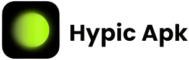Photo editing has grown so much, and with 2025, Hypic Photo Editor is seen as one of the most user-friendly but powerful tools ever created. A strong feature is the Cutout tool, which allows separating a subject from background in an extremely detailed manner or to simply pick a subject with just a few taps to create excellent visual compositions. Beginner or pro, this guide will walk you through everything you need to know to use the Cutout tool within Hypic Photo Editor.
What is the Cutout Tool in Hypic Photo Editor?
This is a background remover that isolates an object in an image. Some uses of the tool are:
- Transparent PNGs for graphic design
- Layered compositions
- Personalized stickers and cutouts
- Clean edits for social media content
AI-powered Cutout from Hypic Photo Editor ensures accurate selection to minimize the time taken on subsequent manual adjustments.
How to Use the Cutout Tool in Hypic Photo Editor
Step 1: Open Your Image
Open Hypic Photo Editor and attach the photo you wish to edit. You can upload from your gallery or take a new using the app.
Step 2: Select the Cutout Tool
Go to the toolbar for editing, and select Cutout from the menu. The application will ask you to choose between an object or background that you wish to remove.
Step 3: Choose an Extraction Mode
Auto Cutout: Hypic AI will detect the background and remove it automatically.
Manual Cutout: You trace the object you want to keep using a brush tool.
Shape Cutout: This lets you cut out objects in predefined shapes like circles or rectangles.
Step 4: Refine the Edges
Once you make your first cut out, refine the edges using the Refine Tool. That will help you smoothen out the edges it’s a clean extraction.
Step 5: Adjust Background
Once you cut it out, you can replace the background with a solid color a custom image, or a transparent layer for further editing.
Step 6: Save and Export
Once you are done editing save the image in your desired format and resolution. Hypic allows you to export in PNG for transparent backgrounds or JPG for standard.
Pro Tips for Cutouts
- Work with high-quality images. The more defined an image is, the more an AI can capture and separate from an element.
- Zoom in a manual refiner to refine the edges.
- Use it with other features like adding shadows, filters or blending modes for a more realistic, professional-looking cutout.
- Try layering. Use several cutouts for some interesting compositions.
Final Thoughts
The feature of Hypic photo editor, cutout making the image editing task easy and creative. Whether designing social media content , enhancing product photos or creative collages, mastery of these tools surely make your editing skills skyrocket in 2025. Try it and explore the unlimited possibilities that Hypic has for you.