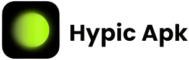The Hypic AI Photo Editor is the advanced photo editing tool in 2025 that comes with AI Expand. This AI-based feature fills the missing areas of the images using AI-generated content thus expanding images seamlessly. Users can easily alter the aspect ratios, make artistic compositions, and professionally repair incomplete photos. Hypic AI Photo Editor which offers tools such as Face Skin Beautification and AI Enhance is an easy-to-use interface that transforms images into works of art. From social media posts to design projects and photo restorations, AI Expand makes it easy for beginners and pros alike to enhance their work. Discover how to streamline your editing workflow with this revolutionary tool in the Hypic Photo Editor and AI Art App.
Why Use AI Expand in 2025?
Content creation is no longer complete without AI photo editing tools, and with AI Expand, making attractive images is as easy as ABC. Here’s why you need it:
Saves time: No more fiddling around with tedious manual adjustments-the AI does the heavy lifting for you.
Professional outcome: The areas expanded are so detailed and precise.
Creative flexibility: Endless possibilities await with creative extension of your images.
How To Use AI Expand in Hypic AI Photo Editor
ollow these simple steps to use AI Expand in the Hypic AI Photo Editor:
Step 1: Open Your Image
Launch the Hypic AI Photo Editor app and open the image you would edit. Ideally, the photo should have defined contours or edges if you wish the expansion to focus on these areas.
Step 2: Select the AI Expand Tool
Open the AI Tools, click on AI Expand, and activate the feature that allows you to specify where to expand your image.
Step 3: Adjust the Expansion Area
Expand by dragging on the handles or sliders to set the amount you wish to expand. You may expand equally in all directions or apply it to a selected image.
Step 4: Let the AI Work
You set the expansion area and sit back as Hypic’s advanced AI does its magic. The AI analyzes your image, identifies the patterns, textures, and lighting, and just generates the extended areas. This generally takes a few seconds to do and returns professional-looking results without any effort on your part.
Step 5: Preview the Expansion Results
Once you’ve set the expansion area, The tool will generate a realistic extension of your photo, blending textures, colors, and elements seamlessly with the original image to preview the results and ensure they match your expectations.
Step 6: Apply and Save
When you’re satisfied with the expanded image, apply the changes. Save your enhanced photo to your device, or share it directly on your preferred social media platforms using the app’s built-in sharing options.